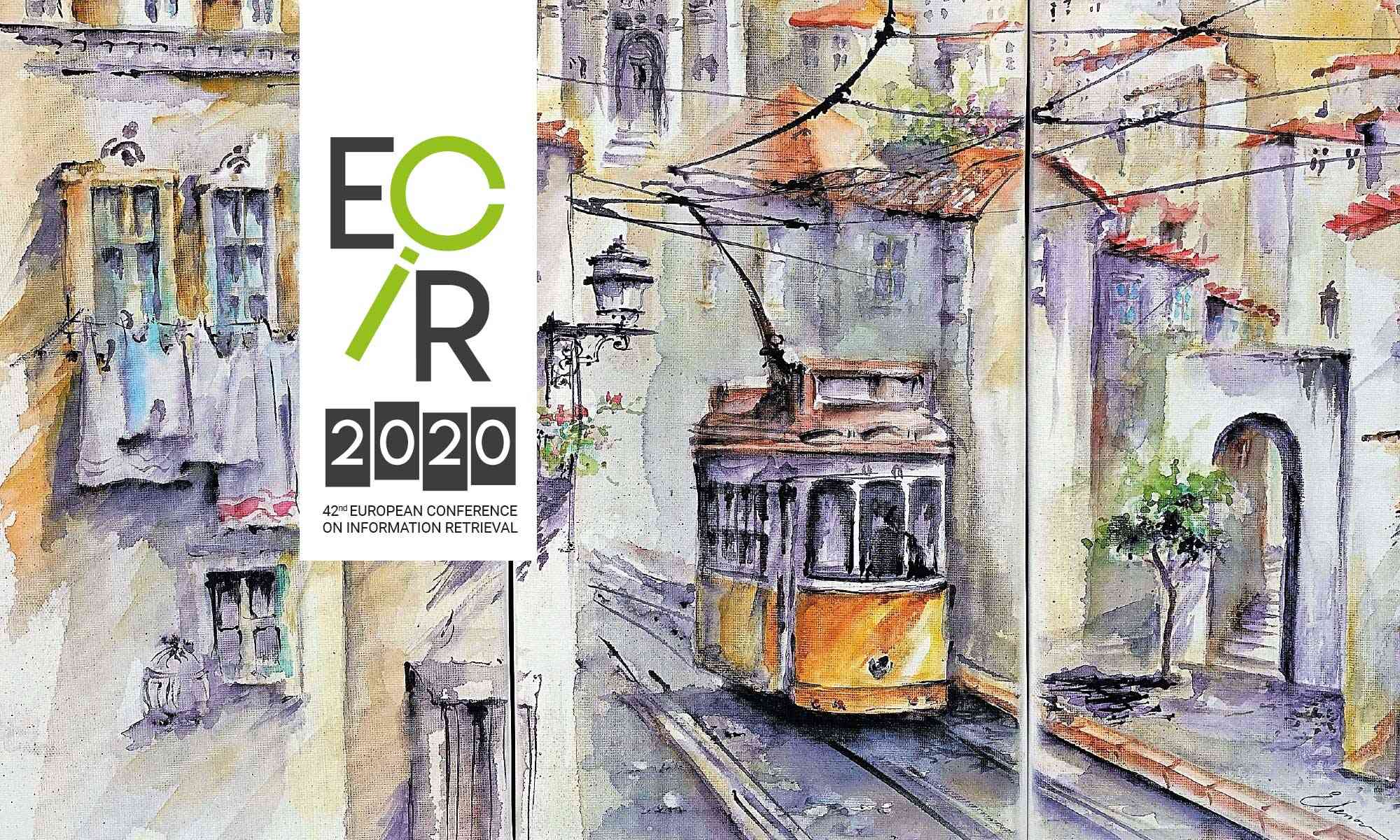The 2020 edition of the ECIR conference will be held entirely online.
Zoom – program (instructions bellow)
Slack – ecir2020.slack.com (instructions bellow)
Youtube – channel (live streams) + playlists (shorts and demos)
Registered participants (physical and online) have received emails with links and passwords from [email protected] (Check the email you used in registration and check SPAM folder). Check any email @ecir2020.org and mark them as trustworthy.
If after triple checking this you still didn’t find the emails,
please contact info _at_ ecir2020.org
Zoom
Please install the latest Zoom (free) and test your video conferencing setup beforehand. A video tutorial about how Zoom Webinars work is available here.
The Program page and schedule will also offer public Zoom Room links. Use google calendar to convert to your time zone or a TimeZone converter to not loose track of time. Most of the main conference will be held using three Zoom Rooms:
Zoom Webinar A
- A# Main Conference Sessions
(15min live presentation + 5min live qa) - Keynotes and Events
Zoom Webinar B
- B# Main Conference Sessions
(15min live presentation + 5min live qa)
Zoom Meeting C
- Rotation of Short Papers and Demos
(prerecorded playlist + live chat qa)
All Tutorials, Workshops and Doctoral Consortium will have their own dedicated Zoom rooms.
Instructions for Attendees
1 – Open the link to join the Zoom Room. Zoom will prompt you to install if needed. If it is already installed, allow the use of the app if asked and introduce the password you received by email.
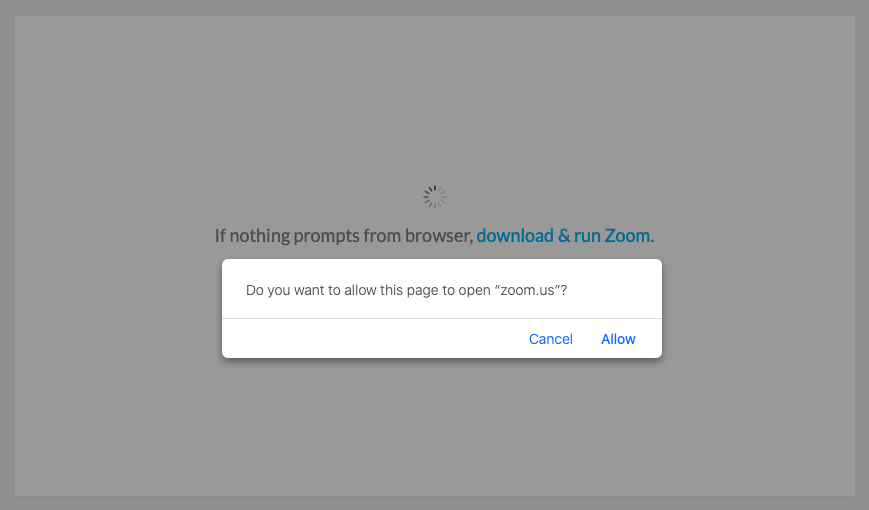
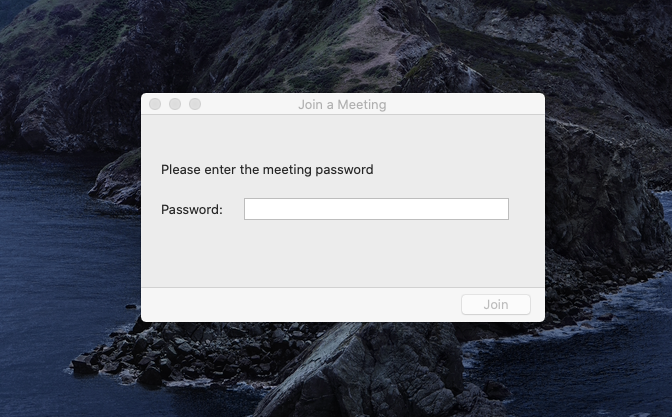
2 – Choose to continue in fullscreen or windowed mode in the icon in the top-right corner.
3 – To change name sign-in in your free account and edit your profile changing name to Firstname Lastname – Affiliation.
4 – You can participate by raising your hand, look for that button in the bottom (or the bottom of the participants list).
5 – The Q&A after each presentation will be held in a first hand raised, first served. Zoom has an ordered queue for that. The session chair will unmute you to do the question.
6 – You can also use the Q&A option or chat, use it with caution, use Slack for longer conversations.
Instructions for Presenters
1 – Check attendees instructions.
2 – Enter the room 15 minutes before your session starts and talk with the session chair.
3 – Wait for the host to make you panelist.
4 – We invite presenters to turn on the camera and microphone when starting your presentation (and turning both off before and after your presentation). Please test Zoom with the free account before the conference.
5 – Use the Share Screen button and select the screen where your presentation will be displayed.
6 – If you want to share a video with sound be sure to find the option to share your computer sound.
7 – Wait for the session host or chair to unmute members of the audience to make questions before you answer them.
Instructions for Session Chairs
1 – Check attendees and presenters instructions.
2 – Enter the room 15 minutes before your session starts and talk with all presenters in that session.
3 – Receive the role of panelist from the organizers and help the host in giving the role of panelist to presenters.
4 – Open the participants list and the chat screens.
5 – We invite Session Chairs to turn on the camera. Please test Zoom with the free account before the conference.
6 – Check for raised hands and questions in Q&A or chat.
7 – Unmute/Mute and Lower the hand of people that raised their hand and want to ask a question.
Slack
Instructions for Attendees
1 – Follow the invite or link you received in your email.
2 – Enter http://ecir2020.slack.com or add ecir2020 as a workspace to the Slack app (https://slack.com) .
3 – Change your “Display Name” to Firstname Lastname – Affiliation.
4 – Use the #general channel as you would use a regular conference lobby.
5 – Visit our sponsors at #sponsor-*.
6 – Visit the thematic channels.
7 – Right-click a channel to mute it.
8 – Engage in one-on-one conversations with anyone inside ECIR 2020 slack.
Follow discussions in specific channels
General discussion channels
#general General conference lobby room
#follow-sessions-in-a Follow what’s happening in Zoom Room A
#follow-sessions-in-b Follow what’s happening in Zoom Room B
#talk-shorts Channel to discuss short papers
#talk-demos Channel to discuss demos
Use these rooms to meet and talk with the authors.
Channels related to session topics
#talk-deeplearning
#talk-entities
#talk-evaluation
#talk-multimedia
#talk-qa-and-queries
#talk-recommendation
#talk-reproducibility
#talk-retrieval
Meet and talk with our sponsors
#sponsor-{name}
amazon bloomberg google levistrauss ntent salesforce textkernel
Suggestions for small group conversations
Create fast video conference rooms in Jitsi (https://meet.jit.si). Just name the room and go.
Create interactive VR rooms in Mozilla Hubs (https://hubs.mozilla.com/).
Feel entitled to post a link to your meeting on Slack.